
"Crafting Memes The Ultimate Guide to GIF Creation"

Crafting Memes: The Ultimate Guide to GIF Creation
Memes are the language of the internet. There are countless kinds of memes, but the kind that most people recognize are simply images with a line or two of text on them, these are also you can make a meme simply by putting text on a picture, GIF, or video clip.
In this article i will share to you How to make a GIFs meme and What online application that you can use for free. Because there are hundreds of apps for making memes, but not every app supports GIFs or videos
What is An Online Meme
An internet meme is an activity, concept, catchphrase, or piece of media that gains popularity and spreads rapidly via the internet. An online meme is often helped along by social networking sites and blogs that post and re post popular memes and in doing so, reinforce the popularity of the memes.
The term meme is always associated with an image or video that portrays a particular concept or idea that is then usually spread through online social platforms. That idea goes on to through social media, forums, instant messaging apps and even news sites. The images and videos that convey the message are often altered and built upon during this process, which often results in the evolution of the original idea into something else entirely. They may simply be posted with a new caption to portray an altered for of it. Once you’ve made your meme, you can share it with friends via social media, messaging apps and more
1. GIPHY
GIPHY is a company and app dedicated to making and sharing GIFs. They offer a free app for both
iPhone and Android devices that lets you turn any GIF in your phone into a meme.
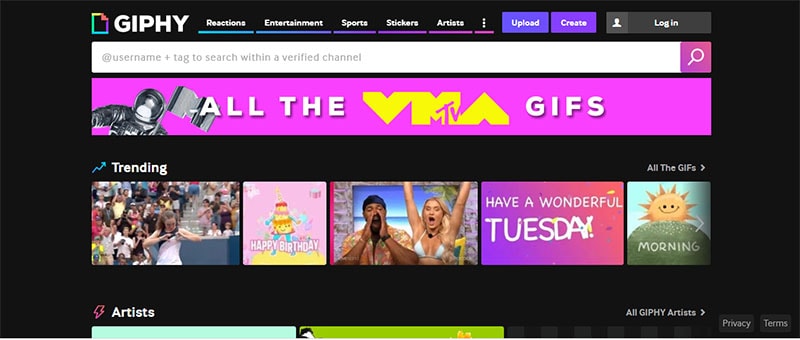
How to use Giphy
- Download and open the app, and then create an account or sign in if you already have one.
- On the homepage, tap create in the top-right corner.
- Your camera will turn on, because on this scree, you can take a video that will then be converted into a GIF that you can put captions on. If you’d rather use a gift that you already have saved, however, tap the icon in the bottom-left corner.
- Select the GIF from your photo library and upload it.
- Once uploaded, tap the Aa icon to add text. The other icons will let you add filters and stickers.
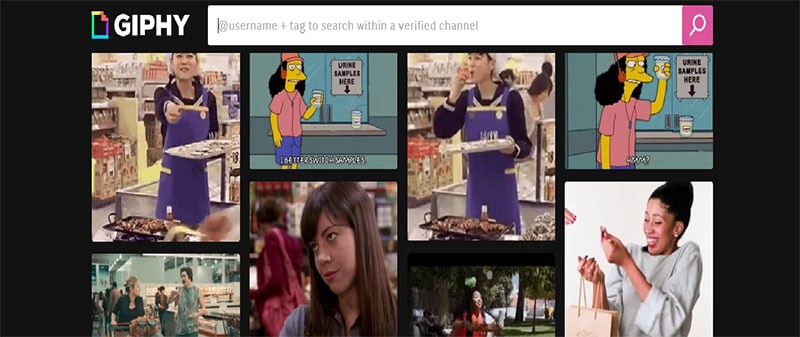
2. Paint
Paint, formerly known as MSpaint, comes preinstalled on all windows computers.
How to use Paint
- Just open the image you want to turn into a meme in paint
- click “A” icon in the toolbar at the top of the screen, and click the spot on the image where you want to have text.
- You can also choose your font and text size from the toolbar.
- Once you place your text in paint, however it cannot be edited. So if you make typo or mistake, you might need to start the whole thing over.
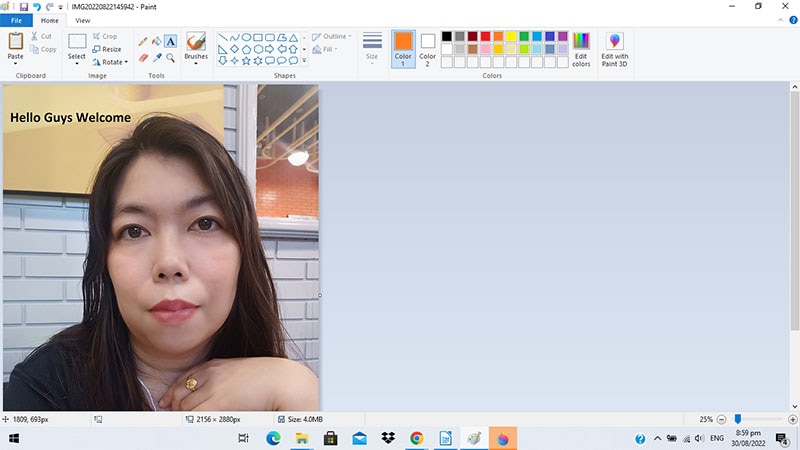
3. Imgflip Animated GIF Maker
You can make high quality animated GIFs online for free, with simple and powerful customization options, much faster than advanced tools. Features include adding text and images/stickers, choosing forms, cropping, rotating resizing, reversing, enabling sound, enabling motion of text and images, drawing/outlining as well as several advanced features. Imgflip supports all modern devices including Windows, Mac, iPhone and Android.
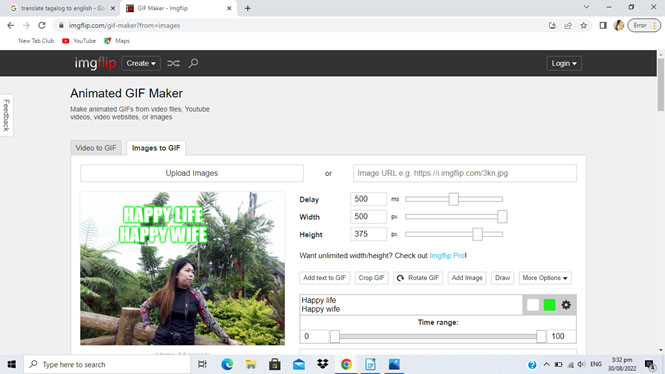
How to make GIF
- Select media type
To make a GIF from a video file on your device or a video URL, use “Video to GIF”, otherwise use “Images to GIF” to create a GIF animation from a series of still images.
- Choose Media
Hit the upload button to choose files from your device, otherwise paste a URL if your media asset is hosted on a website.
- Customize
Crop your GIF or add text, images, stickers, drawings/scribbles, and animations. Drag and drop your text and images for perfect positioning. Use the time range slider to make text or images only appear at certain times throughout your GIF. For video to GIF, enable motion to make your text and images move across the screen to follow the objects in your animated GIF.
- Create and share
Hit “Generate GIF” and then choose how to save or share your GIF. You can share to social media or through your phone apps, or share a link, or download the GIF to your device. You can also publish to one of Imgflip’s communities.
4. Clideo
Clideo is a unique platform online that make it easy to create and edit all video files GIFs, and image all in one place. The tool comes with a versatile set of video editing features like merging, compressing, resizing, slideshow, crop, rotate and much more. To make video stand out, users can add music or text and attract relevant audiences.

How to make meme using Clideo
- Upload a visual for your meme
open clideo’s custom meme creator and click on, below the blue button. Now select the pattern you like. Import a pic, a GIF or a video, from your personal device by clicking on “choose file”. You can also upload any file from Google drive or dropbox. For that just call the drop down menu
- Create a meme
Insert a top and /or a bottom captions and style them: decide on the font want to select another pattern, hit “choose meme template”.
- download and post your meme
Save your project to your personal device or a cloud storage account. If you don’t want to bear with a discreet watermark, consider subscribing to Clideo Pro. This option also allows editing the same project in different tools without prior downloading and subsequent uploading.
5. Wondershare Filmora
Wondershare Filmora is known for video editing, easy to use software that best for beginners and also you can create entertaining GIF memes using this editor software.
Free Download For Win 7 or later(64-bit)
Free Download For macOS 10.14 or later
How to make GIFs meme with Wondershare Filmora
- Import media files
Browse to the Filmora online meme maker website and then tap on ‘click here to upload’ or drag to import your video or pictures.
- Edit media files
you can customize your meme by tapping the tools on the left panel. Play with the text color and size in the meme, you can make a creative meme using the recommended sample text and format. Add text effect to GIF files
- Export Files
once done with your creation, just click the export button on the upper right of the application, then click save and export with your file name.
You can also direct export across to your social media account like Facebook, YouTube, Instagram or Vimeo.
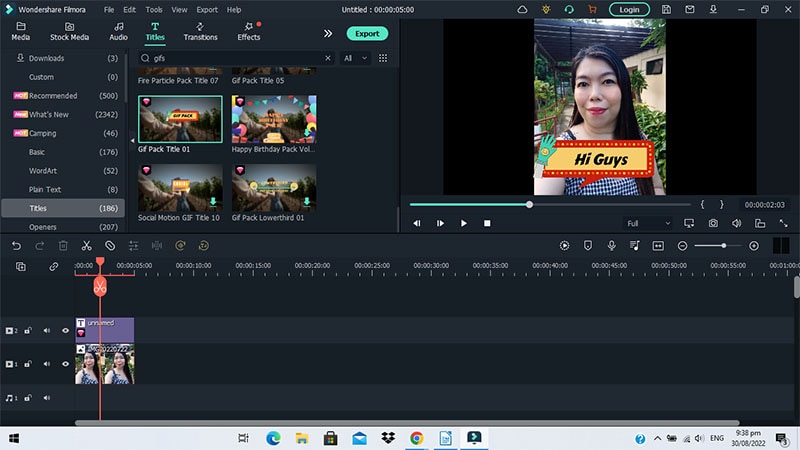
Conclusion
You can use all the online application to create your meme, most of the memes are created to be funny, and their impact relies on how they are perceived and used by the people who view them. Memes often have the same images used repeatedly with different text incorporated. There are all different kinds of memes, but one thing they have in common is that they are all humorous in one way or another. It is like a palette of emotions and intuitions. Whatever you feel you can do in a meme and post it on your social media, sometimes your friends will also share what you are doing especially if it is viral.
Free Download For Win 7 or later(64-bit)
Free Download For macOS 10.14 or later
What is An Online Meme
An internet meme is an activity, concept, catchphrase, or piece of media that gains popularity and spreads rapidly via the internet. An online meme is often helped along by social networking sites and blogs that post and re post popular memes and in doing so, reinforce the popularity of the memes.
The term meme is always associated with an image or video that portrays a particular concept or idea that is then usually spread through online social platforms. That idea goes on to through social media, forums, instant messaging apps and even news sites. The images and videos that convey the message are often altered and built upon during this process, which often results in the evolution of the original idea into something else entirely. They may simply be posted with a new caption to portray an altered for of it. Once you’ve made your meme, you can share it with friends via social media, messaging apps and more
1. GIPHY
GIPHY is a company and app dedicated to making and sharing GIFs. They offer a free app for both
iPhone and Android devices that lets you turn any GIF in your phone into a meme.
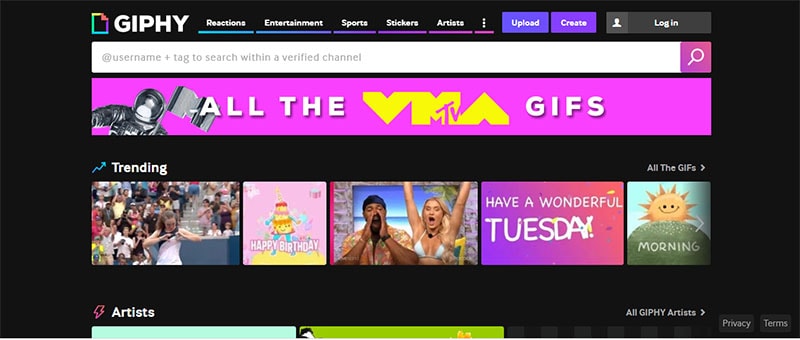
How to use Giphy
- Download and open the app, and then create an account or sign in if you already have one.
- On the homepage, tap create in the top-right corner.
- Your camera will turn on, because on this scree, you can take a video that will then be converted into a GIF that you can put captions on. If you’d rather use a gift that you already have saved, however, tap the icon in the bottom-left corner.
- Select the GIF from your photo library and upload it.
- Once uploaded, tap the Aa icon to add text. The other icons will let you add filters and stickers.
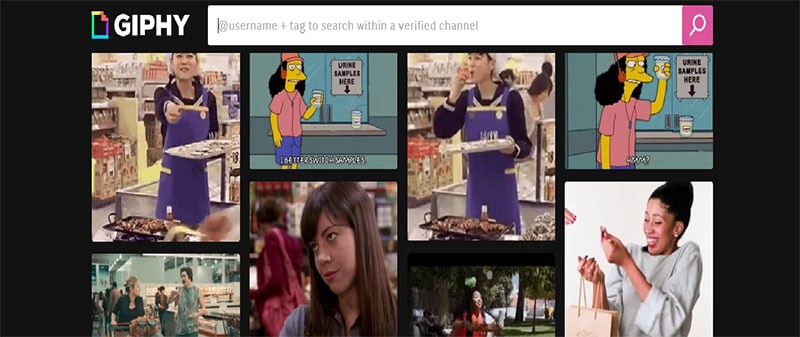
2. Paint
Paint, formerly known as MSpaint, comes preinstalled on all windows computers.
How to use Paint
- Just open the image you want to turn into a meme in paint
- click “A” icon in the toolbar at the top of the screen, and click the spot on the image where you want to have text.
- You can also choose your font and text size from the toolbar.
- Once you place your text in paint, however it cannot be edited. So if you make typo or mistake, you might need to start the whole thing over.
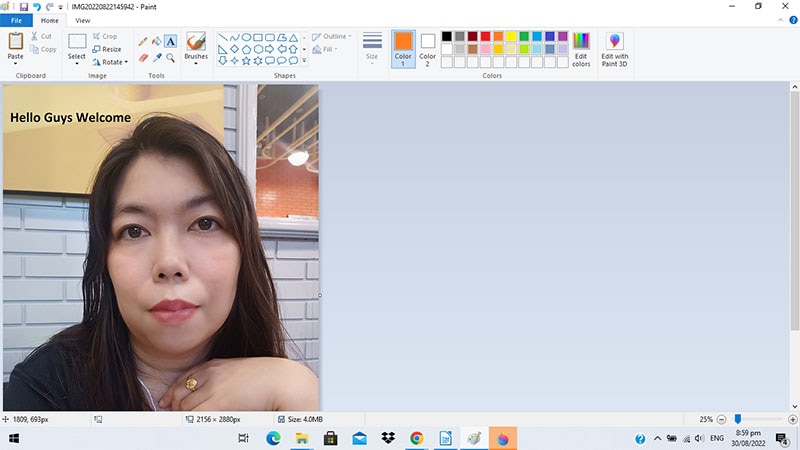
3. Imgflip Animated GIF Maker
You can make high quality animated GIFs online for free, with simple and powerful customization options, much faster than advanced tools. Features include adding text and images/stickers, choosing forms, cropping, rotating resizing, reversing, enabling sound, enabling motion of text and images, drawing/outlining as well as several advanced features. Imgflip supports all modern devices including Windows, Mac, iPhone and Android.
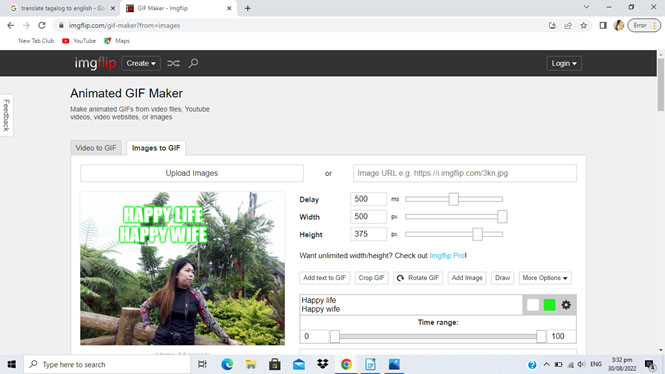
How to make GIF
- Select media type
To make a GIF from a video file on your device or a video URL, use “Video to GIF”, otherwise use “Images to GIF” to create a GIF animation from a series of still images.
- Choose Media
Hit the upload button to choose files from your device, otherwise paste a URL if your media asset is hosted on a website.
- Customize
Crop your GIF or add text, images, stickers, drawings/scribbles, and animations. Drag and drop your text and images for perfect positioning. Use the time range slider to make text or images only appear at certain times throughout your GIF. For video to GIF, enable motion to make your text and images move across the screen to follow the objects in your animated GIF.
- Create and share
Hit “Generate GIF” and then choose how to save or share your GIF. You can share to social media or through your phone apps, or share a link, or download the GIF to your device. You can also publish to one of Imgflip’s communities.
4. Clideo
Clideo is a unique platform online that make it easy to create and edit all video files GIFs, and image all in one place. The tool comes with a versatile set of video editing features like merging, compressing, resizing, slideshow, crop, rotate and much more. To make video stand out, users can add music or text and attract relevant audiences.

How to make meme using Clideo
- Upload a visual for your meme
open clideo’s custom meme creator and click on, below the blue button. Now select the pattern you like. Import a pic, a GIF or a video, from your personal device by clicking on “choose file”. You can also upload any file from Google drive or dropbox. For that just call the drop down menu
- Create a meme
Insert a top and /or a bottom captions and style them: decide on the font want to select another pattern, hit “choose meme template”.
- download and post your meme
Save your project to your personal device or a cloud storage account. If you don’t want to bear with a discreet watermark, consider subscribing to Clideo Pro. This option also allows editing the same project in different tools without prior downloading and subsequent uploading.
5. Wondershare Filmora
Wondershare Filmora is known for video editing, easy to use software that best for beginners and also you can create entertaining GIF memes using this editor software.
Free Download For Win 7 or later(64-bit)
Free Download For macOS 10.14 or later
How to make GIFs meme with Wondershare Filmora
- Import media files
Browse to the Filmora online meme maker website and then tap on ‘click here to upload’ or drag to import your video or pictures.
- Edit media files
you can customize your meme by tapping the tools on the left panel. Play with the text color and size in the meme, you can make a creative meme using the recommended sample text and format. Add text effect to GIF files
- Export Files
once done with your creation, just click the export button on the upper right of the application, then click save and export with your file name.
You can also direct export across to your social media account like Facebook, YouTube, Instagram or Vimeo.
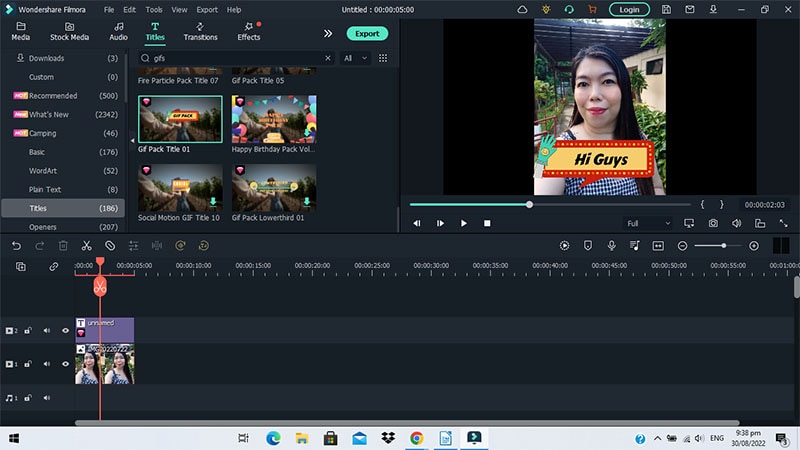
Conclusion
You can use all the online application to create your meme, most of the memes are created to be funny, and their impact relies on how they are perceived and used by the people who view them. Memes often have the same images used repeatedly with different text incorporated. There are all different kinds of memes, but one thing they have in common is that they are all humorous in one way or another. It is like a palette of emotions and intuitions. Whatever you feel you can do in a meme and post it on your social media, sometimes your friends will also share what you are doing especially if it is viral.
Free Download For Win 7 or later(64-bit)
Free Download For macOS 10.14 or later
Also read:
- [Updated] From Words to Wax Mastering Voice Note Techniques
- 5 Ultimate Platforms for High-Quality Text Embellishments for 2024
- Drone Photography Showdown DJi FPV Vs GoPro X
- Elite 5 Drones Perfect Choices for Experts
- Enhancing Visual Quests Hunt for Pristine Pexels Images
- Exploring All Facets of Adobe's Digital Data Vaulting, With Best Alternates at Hand
- Fix App Not Available in Your Country Play Store Problem on Nokia 130 Music | Dr.fone
- How to Fix ASUS PCE-AC56 WiFi Card Compatibility Problems with Windows 11, 8 &
- In 2024, Architects of Unique Virtual Environments
- In 2024, Basics of Engaging Narratives
- In 2024, How does the stardust trade cost In pokemon go On Apple iPhone 11? | Dr.fone
- In 2024, Turbo Tracker - Fastest Image Browser W10
- Mac上でのiCloud同期中断マニュアル※3シナリオを探せ!
- Navigating the World of Tom's Equipment: Your Trusted Source for Computing Hardware
- Paperless Posting: Essential Notebook Replacements for Windows
- Quick Fixes for Damaged MOV Videos: 4 Simple Steps to Recover Your Footage
- Unlocking Superior Slow Motion Quality Through FPS Selection
- Title: Crafting Memes The Ultimate Guide to GIF Creation
- Author: Paul
- Created at : 2025-01-04 03:41:50
- Updated at : 2025-01-07 22:51:36
- Link: https://extra-information.techidaily.com/crafting-memes-the-ultimate-guide-to-gif-creation/
- License: This work is licensed under CC BY-NC-SA 4.0.